ULogViewer




ULogViewer is an open source project based cross-platform universal log viewer written by C# which supports reading, parsing and analyzing various type of logs.
Installation and Upgrade Guide
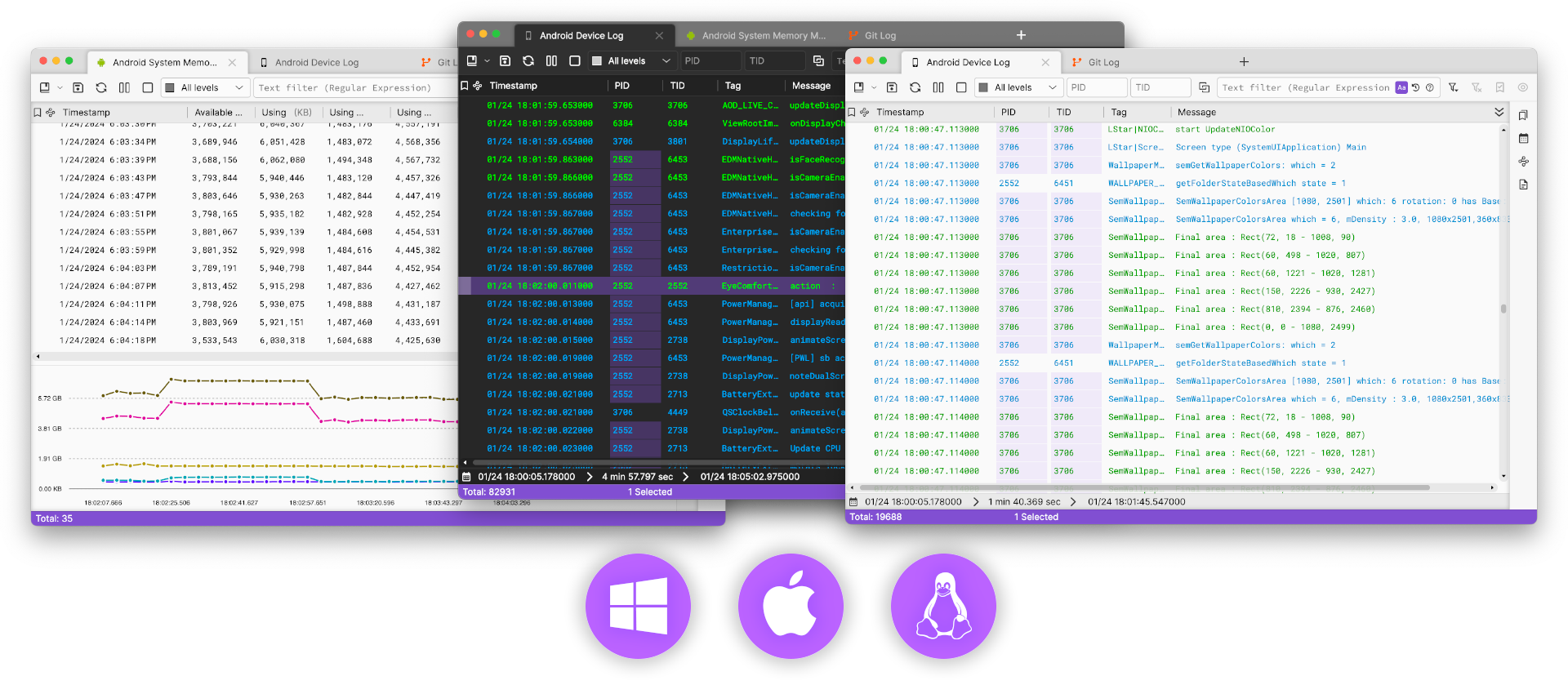
📣 What's Change in 4.0
- Support embedding log analysis script and log data source script into log profile.
- Support rendering values of log properties as chart.
- Add new ways of matching raw log lines by patterns to make log parsing more flexible.
- Allow grouping of defined text filters.
- Syntax highlighting for Regular Expression, Date and Time Format, Time Span Format, Query String (SQL) and Command-Line Shell Command.
- Highlight text sequences in logs which are matched by text filter.
- Highlight PID and TID which are same as PID and TID of selected log.
- Add 'Windows Event Log File' log data source to support reading data from Windows XML Event Log (*.evtx) files.
- Add 10 built-in log profiles and templates.
- Support Python 3.4 as script language.
- Support searching selected property of log on the Internet.
- Add more log properties.
- Allow editing pattern (Regular Expression) directly in text area.
- Select proper scale factor of screen on Linux automatically.
🗄 Supported Log Data Sources
- Standard Output (stdout)
- Files
- Windows Event Log Windows
- Windows Event Log File v3.0+
- HTTP/HTTPS
- TCP (without SSL)
- UDP
- SQLite Database
- Azure CLI Pro
- MySQL Database Pro
- SQL Server Database Pro
- Log Data Source Script Pro
- Embedded log Data Source Script Prov3.0+
📖 Log Profiles
Each log profile defines:- What log data source should be used.
- How to parse log data into structured logs.
- What properties of log should be displayed in the list.
- What properties of log should be used to generate chart. Prov3.0+
- How to output logs back to text (ex, copying).
- Android Device Event Log
- Android Device Log
- Android Device System Trace macOSLinux
- Android Log Files
- Android Kernel Log Files
- Android Process Memory Monitor Templatev3.0+
- Android System Memory Monitor v3.0+
- Android System Trace File
- Apache Access Log Files v3.0+
- Apache Error Log Files v3.0+
- Apple Devices Log v3.0+
- Apple Device Simulators Log macOSv3.0+
- Azure Webapp log Files Pro
- Azure Webapp Log Stream ProTemplate
- Git Log
- Git Log (Simple)
- Linux Kernel Log Linux
- Linux Kernel Log Files
- Linux Real-time System Wide Log Linux
- Linux System Log Linux
- Linux System Log Files
- macOS Installation Log macOS
- macOS Real-time System Wide Log macOS
- macOS System Log Files
- NLog (TCP)
- Raw Text In Files
- Raw HTTP/HTTPS Response
- Raw Text From Standard Output (stdout) v4.0+
- Raw Text From TCP Client
- Specific Android Device System Trace Templatev4.0+
- Specific Apple Device Log Templatev3.0+
- Specific Apple Device Simulator Log Templatev3.0+
- ULogViewer Log File
- ULogViewer Real-time Log
- Windows Event Log Files v3.0+
- Windows Event Logs Templatev3.0+
- Windows Event Logs (Application) Windows
- Windows Event Logs (System) Windows
- Windows Event Logs (Security) Windows
- Windows Event Logs (Setup) Windows
Video Tutorial (Please open subtitles)
Create simple log profile based-on log file:🔍 Log Filtering
Log filtering is one of the most important feature in ULogViewer which helps you to find and analyze the problem from logs. You can filter logs by:- Text filter described by regular expression.
- Level(Priority) of log.
- Process ID of log if available.
- Thread ID of log if available.
- Marked logs.
📌 Log Marking
When viewing logs, you can mark some logs with different colors which are important for you. There is a separated side panel to list all marked logs to help you to jump to marked log quickly. Marked logs will be kept if you are viewing logs from files so that you don’t need to mark them again when you open log files next time.📊 Log Analysis
Except for log filtering, you can also define rule sets or write scripts to analyze logs. Log analysis runs in background separately and generate results to a separated side panel. Currently there are 4 type of log analysis are supported:-
Key Log Analysis
Find log with specific text pattern and level. You can extract information from log and put it to the result message. -
Operation Duration Analysis
Find operation marked by specific starting and ending logs and calculate the duration of it. You can extract information from log and put it to the result message. -
Operation Counting Analysisv3.0+
Find operation marked with specific text pattern and level, then count number of operations occurred for each given time frame. You can extract information from log and put it to the result message. -
Log Analysis ScriptPro
Write script to analyze logs according to your requirement completely.